Open with PDF
Sponsored Link:
Welcome to Open with PDF
Thank you for installing and using our extension
Features:
Install and open.
- After installing the extension. You right click on the file you wish to open with Adobe and choose "Open with Adobe " using the context menu.
What is Adobe Reader?
Adobe Reader is a free software application for viewing and printing files in Portable Document Format (PDF). It is the most popular PDF reader in the world, and is available for Windows, Mac OS X, Linux operating systems.
Adobe Reader allows you to view and print PDF documents without having to install a printer. Features include:
The ability to view PDFs on your computer screen or mobile device;
Printing;
Annotation tools;
Importing documents into other applications; and
An improved user interface that uses standard menus, toolbars and other UI elements.
Adobe Reader allows you to:
Create PDF files from any file type.
Organize PDF files in folders.
Fill out PDF forms.
Edit text in a PDF document.
Add protected digital signatures to your PDFs.
If you just want to open a PDF file and view it, you can just use the Google Chrome browser. The Adobe Reader Software is quite large in size and will take up a lot of space on your hard drive. You can just use the Google Chrome PDF reader if you dont plan to edit/annotate the PDF file to save space.
Tutorial:
- Install the Extension
- After installing the extension, click on the icon on the toolbar.
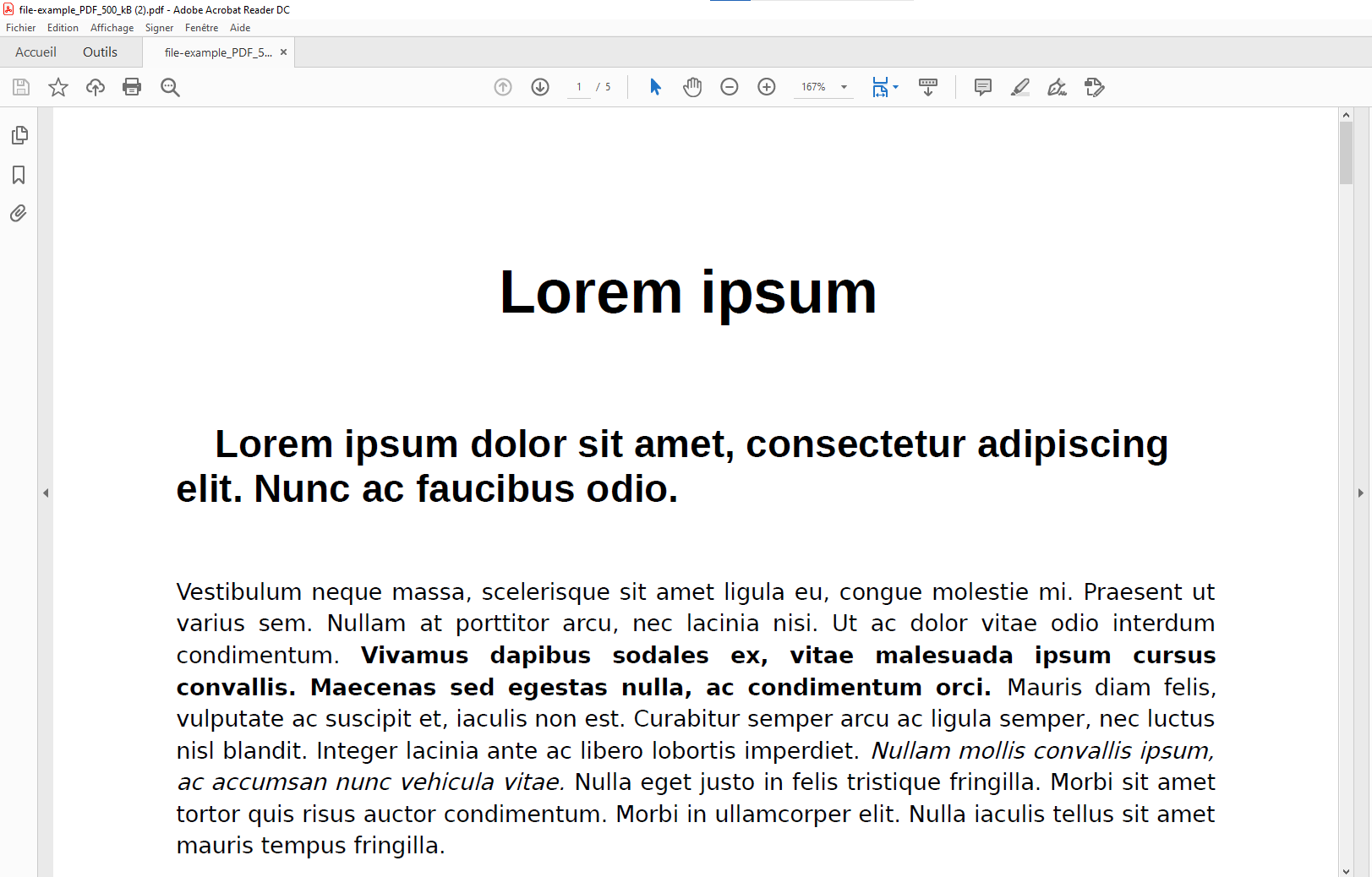
Open your PDF files with the desktop program you want.
Sponsored Link: